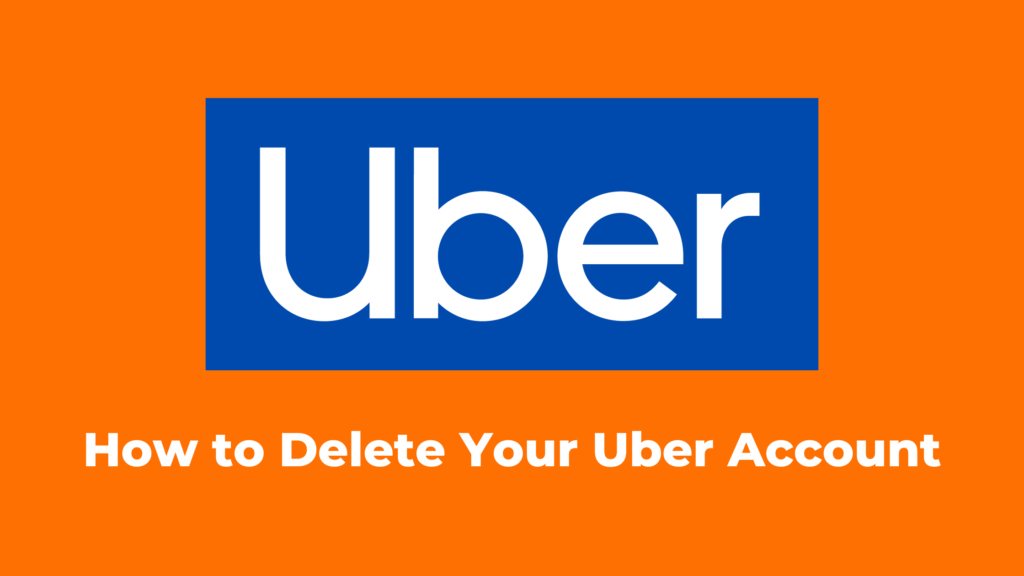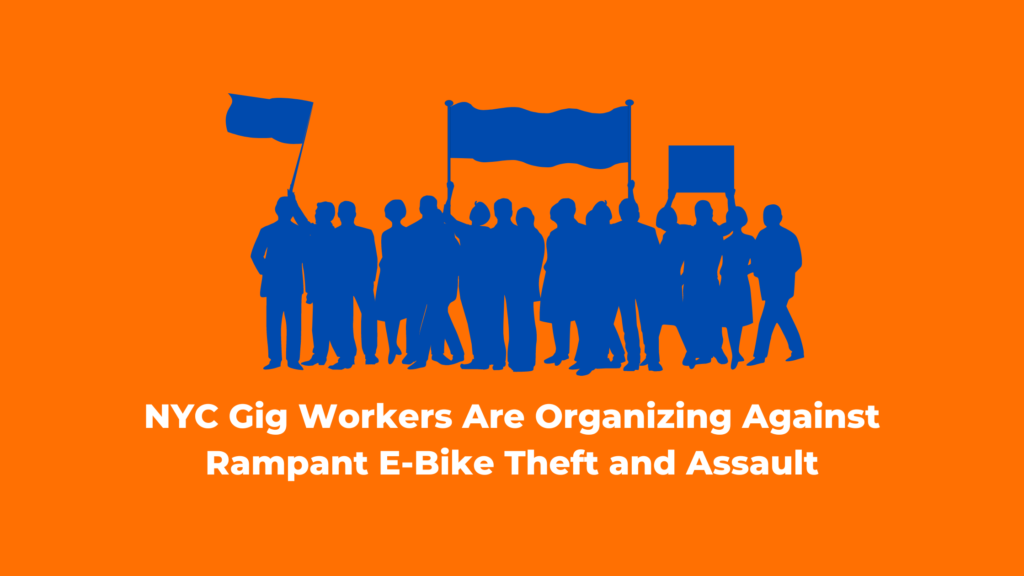Uber has become a ubiquitous presence in the world of transportation, offering a convenient and accessible way to get around. However, there may come a time when you decide to part ways with the ride-hailing service and delete your Uber account. Whether you’re concerned about privacy, switching to a different service, or simply no longer need Uber’s services, the process of deleting your account is straightforward.
Why Delete Your Uber Account?
There are several reasons why you might want to delete your Uber account. Here are a few common ones:
- Privacy concerns: Uber collects a significant amount of personal data, including your name, address, phone number, and payment information. If you’re concerned about your privacy, you may want to delete your account to minimize the amount of data Uber has on you.
- Switching to a different service: Several ride-hailing services compete with Uber, such as Lyft and Ola. If you’re switching to a different service, you may want to delete your Uber account to avoid confusion and keep your app space organized.
- No longer using Uber: If you no longer use Uber’s services, there’s no need to keep your account active. Deleting your account can help reduce the number of online accounts you manage.
How to Delete Your Uber Account
You can delete your Uber account either through the Uber app or the Uber website. Here’s a step-by-step guide for both methods:
Deleting Your Uber Account Through the App
- Open the Uber app on your iOS or Android device.
- Tap the menu icon in the top left corner of the screen.
- Select “Settings” from the menu options.
- Scroll down and tap “Privacy.”
- Tap “Delete Your Account” at the bottom of the screen.
- Enter your Uber password and tap “Verify” to confirm your account deletion.
Deleting Your Uber Account Through the Website
- Go to the Uber website and sign in to your account.
- Click on “Help” in the top right corner of the screen.
- Select “Account and Payment Options” from the Help menu.
- Scroll down to the “Account Settings” section and click on “Delete my account.”
- Click on “Continue” and follow the on-screen instructions to confirm your account deletion.
Additional Considerations
Before deleting your Uber account, it’s essential to consider a few additional points:
- Pending Rides or Orders: If you have any pending rides or Uber Eats orders, you should complete them before deleting your account. Otherwise, you may encounter issues with payment or order fulfillment.
- Account Balance: If you have a remaining balance in your Uber account, you should withdraw it before deleting your account. You can do this by adding a payment method and requesting a cashout.
- Data Retention: After you delete your Uber account, it will be deactivated for 30 days. During this period, you can still reactivate your account by signing in with your credentials. After 30 days, your account will be permanently deleted, and Uber will begin the process of removing your personal data from their systems.
Alternative to Deleting Your Uber Account
If you’re not ready to permanently delete your Uber account, you can consider deactivating it instead. Deactivating your account temporarily suspends it, making it inaccessible for ride requests or Uber Eats orders. However, your account information and personal data will remain stored with Uber.
To deactivate your Uber account, follow these steps:
- Open the Uber app or go to the Uber website.
- Go to the “Privacy” section in the app or website.
- Select “Deactivate my account” instead of “Delete my account.”
- Follow the on-screen instructions to confirm your account deactivation.
Conclusion
Deleting your Uber account is a straightforward process that can be done through the app or the website. However, it’s essential to consider any pending rides, account balance, and data retention before proceeding. If you’re not ready to permanently delete your account, you can temporarily deactivate it instead.
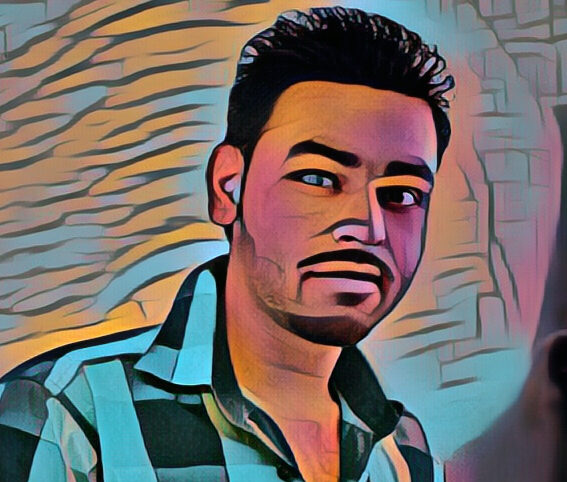
Pardeep is the founder and editor of Small Investment Ideas. He believes that everyone can change their life with the help of small investments and achieve financial freedom.